Where to find Technical Support
Accessing support documentation
Asiga Customer Support hosts frequently asked questions & how to resolve or prevent them.
The solution to common issues can usually be found in the support articles.
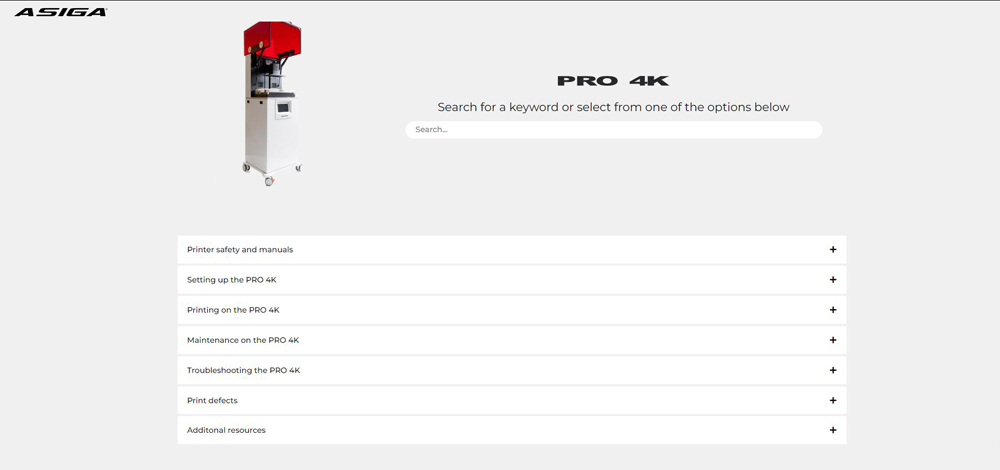
Select one of the articles to learn more or troubleshoot.
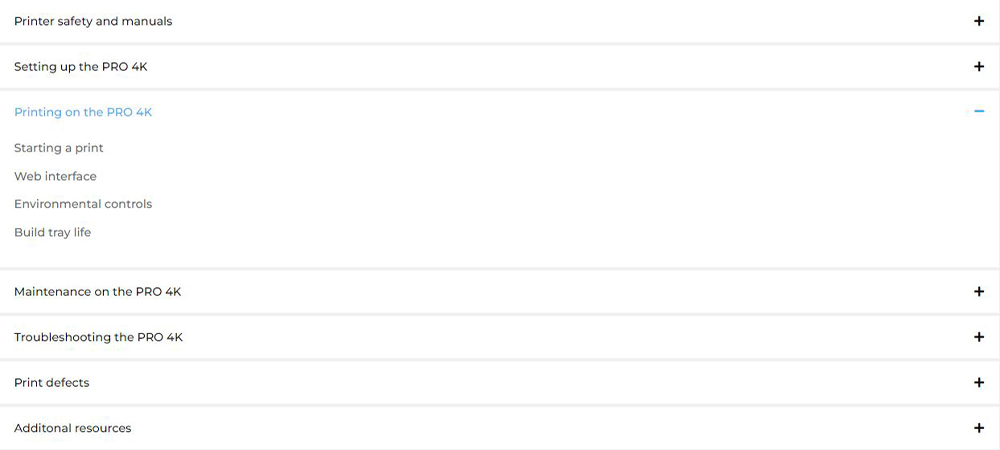
Contacting your reseller
If you prefer to talk to a human, the reseller offers first line technical support.
Every reseller is trained by Asiga to achieve an advanced knowledge of our products.
This allows them to provide you with quick answers to resolve any problems.

Launching a support ticket with Asiga
If none of the above functions have worked – you can always launch a support ticket with Asiga.
When launching a support ticket, here are a few helpful tips to help us process your support request as soon as possible.
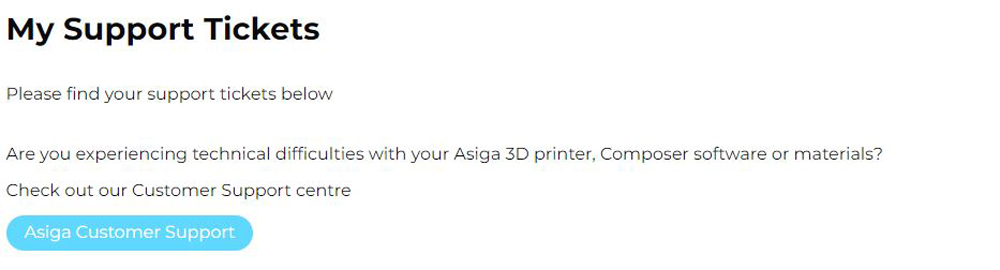
Error logs
Adding all the error logs when launching a support ticket is important.
This allows our technical team to assess anything that may be wrong with the printers settings.
The most important logs are:
- Printer.ini
- Error log
- Debug log
Read below where to find them and how to add them to your support ticket.
Downloading error logs
Open the web interface of your printer.
Read here for more information on the web interface
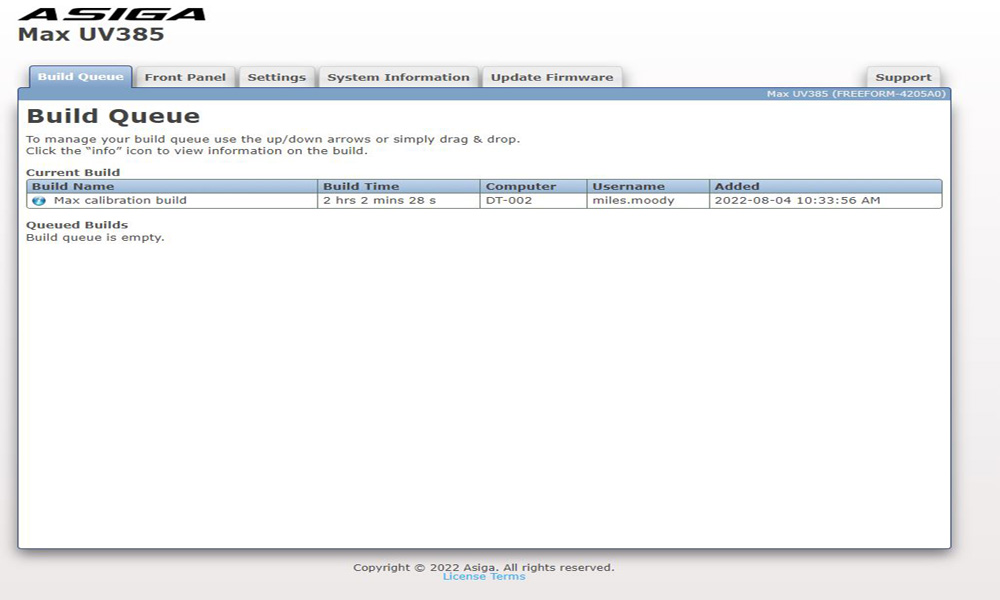
Click on ‘System Information’
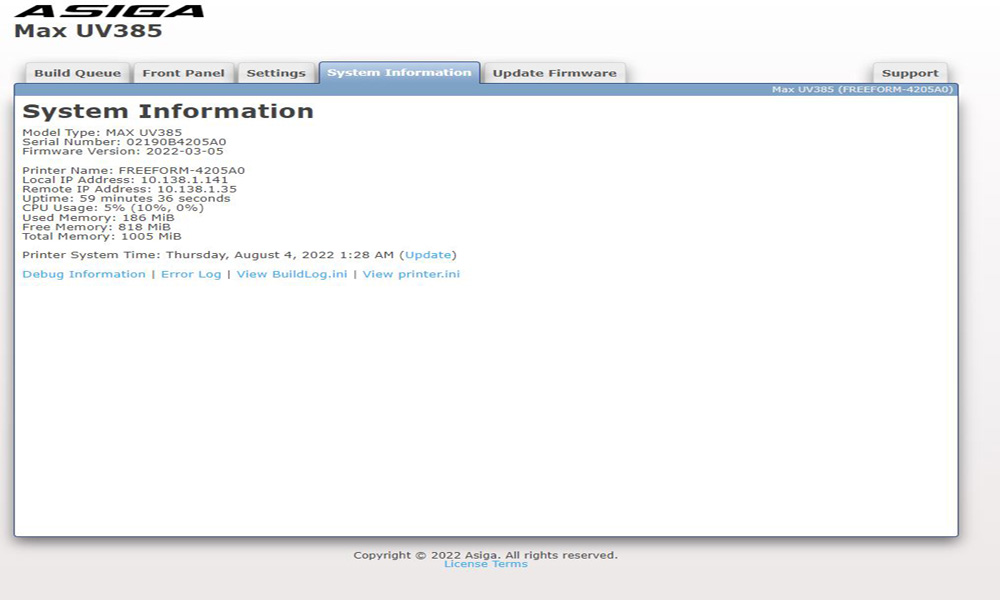
Right click and ‘save as’:
- Debug Information
- Error log
- Printer.ini

Pictures and videos
A picture says more than a 1000 words.
Adding pictures or videos to your support ticket greatly help our technical support team to troubleshoot.
If you’re experiencing print defects, take pictures of the defects & add them to the support ticket.
Due to security reasons, our upload size is limited. If your file is larger than allowed, please consider uploading it here > and sharing the link in your support ticket.
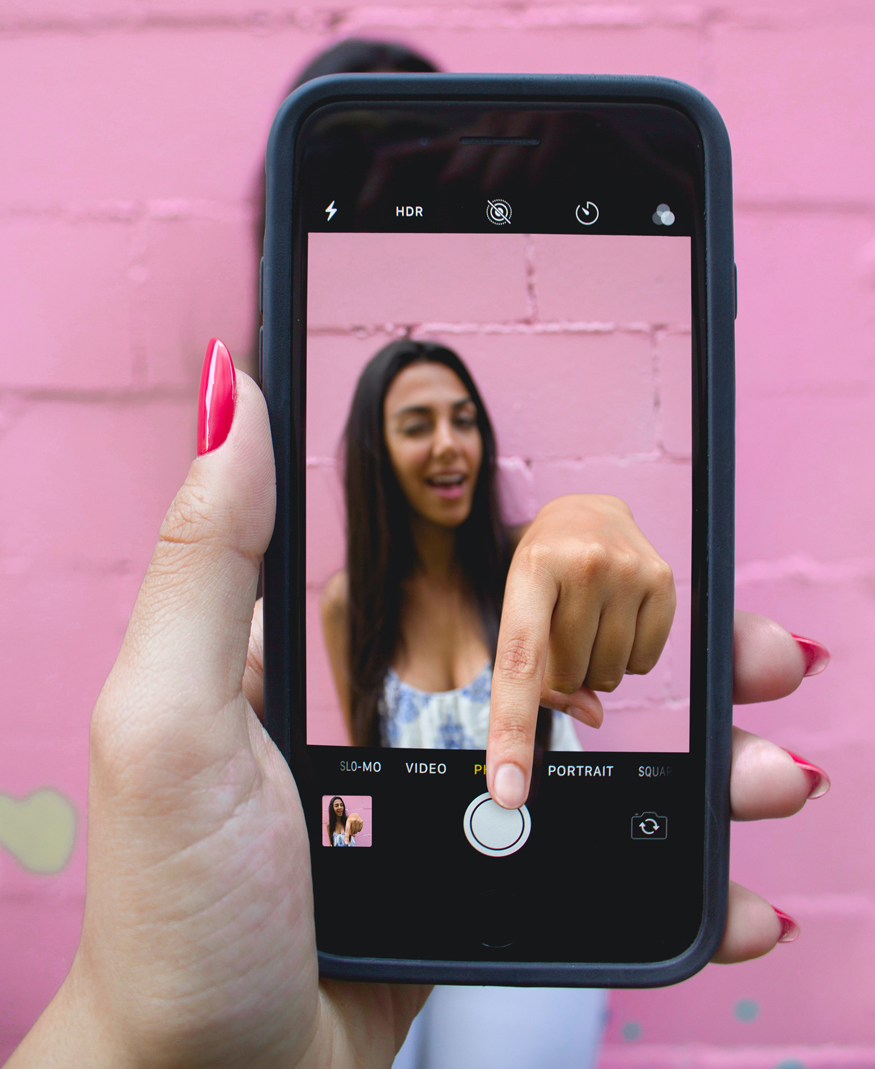
Adding your build to the support ticket
If you are experiencing problems with a specific model or build, it can be helpful to attach the build to your ticket.
Asiga Technical Support staff are highly experienced in evaluating whether builds may experience problems problems.
Read below on how to export your print from Composer & into a support ticket.
- Click on ‘File’
- Click on ‘Export build
- Save build as ZIP file
4. Upload ZIP as attachment.
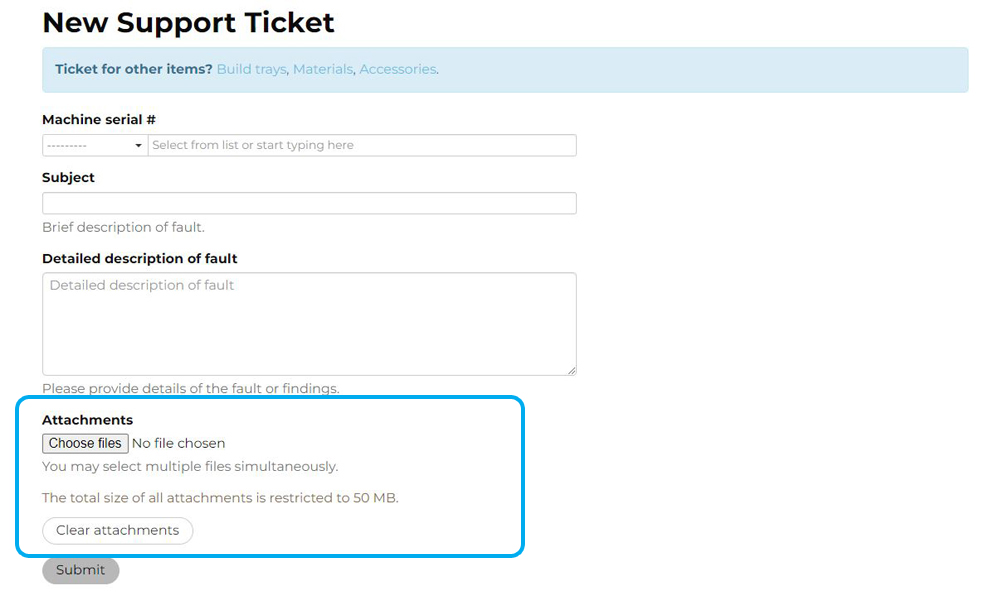
Due to security reasons, our upload size is limited. If your file is larger than allowed, please consider uploading it here > and sharing the link in your support ticket.
If none of the above has worked, please launch a support ticket via the button below.






